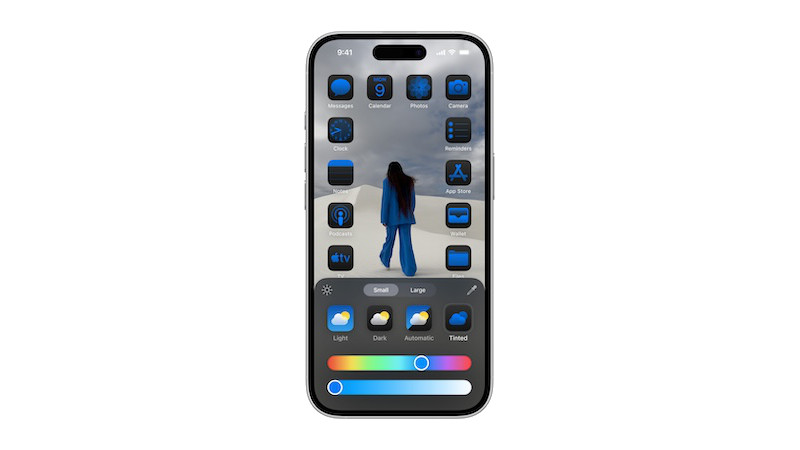
Apple has brought some new features to the iPhone with iOS 18. With the update you have the opportunity to make your home screen more individual. For example, you can change the color of your apps on iPhone. We’ll tell you how it works.
Until now it was not possible to change the color of apps on the iPhone. Adjustments were only possible via third-party applications. The design of Apple’s in-house apps was specified.
However, with iOS 18 that changes. Because now you have several options to make your home screen more individual. Among other things, the update allows you to change the color of the apps on your iPhone.
Change the color of apps on the iPhone – here’s how
If you want to change the colors of the apps on your iPhone, you need to do the following:
- First, hold down a finger on a free area on the screen for a long time.
- The editing menu then appears. Now click on “ at the top leftEdit“.
- Then select the option “Adjust” out of.
In the following menu you have several options to customize the color of your apps. The options:
- Automatically: The app icons automatically adapt to the time of day. During the day they appear in bright colors. They gradually become darker in the evening and at night.
- Bright: This option is the previously known standard design. The apps on your iPhone appear in bright colors.
- Dark: This mode darkens the app icons on your iPhone. The icons adapt according to Apple This makes it more suitable for night mode and is intended to be easier on the eyes.
- Colored: With this option you can individually color the apps on your iPhone. Colors such as blue, green, red or yellow are available on a color scale.
Limitations when coloring apps
With iOS 18, Apple provides numerous options with which you can change the color of the apps on your iPhone. However, there are also some limitations. For example, the color selection affects all apps on your home screen. Specifically, this means: It is not possible to color individual apps.
You now have the option to adjust the size of your app icons in addition to the color. You can also do this by holding one finger down on the screen. Then click “Edit” and then “Customize.” In addition to the color selection, you will also find the “Small” and “Large” option there.
Also interesting:
- App Award: These are the 10 best apps for Android and iOS
- Manipulation on the Internet: What are Dark Patterns?
- Activate Google Maps location history – you’ve already been to these places
- Why there is no super app in Germany yet
The post On the iPhone: This is how you can change the color of your apps by Fabian Peters appeared first on BASIC thinking. Follow us too Facebook, Twitter and Instagram.
As a Tech Industry expert, I believe that the ability to change the color of apps on the iPhone can be a valuable feature for users who want to customize their device to suit their personal preferences. This can enhance the user experience and make the device more visually appealing.
However, it is important to note that changing the color of apps on the iPhone may not be a straightforward process and may require some technical knowledge or the use of third-party apps. Additionally, modifying the appearance of apps in this way may not be officially supported by Apple, so there is a risk of potential issues or instability.
Overall, while the ability to change the color of apps on the iPhone can be a fun and creative way to personalize your device, users should proceed with caution and be aware of the potential risks involved in making these modifications.
Credits